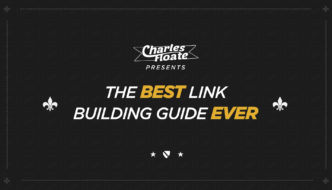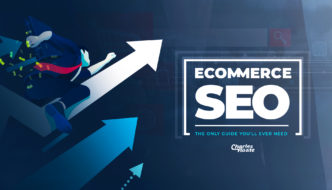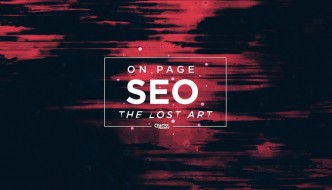I have an upcoming eBook on The Best WordPress SEO Strategy, which goes into a LOT of detail, and covers every aspect of OnPage SEO for WordPress, as well as some advanced and black hat tactics you can use for OnPage with WordPress. Join my email newsletter to be updated when it’s out, or if you’re already subscribed then watch out for that email.
This case study showcases 1 week vs 1 week, and increasing my traffic using ONLY OnPage tactics. I will of gained links in this period of time, but it’s unlikely to of had that much effect compared to the major changes I did in this study.
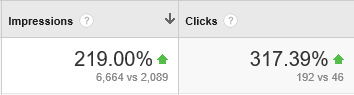
As this blog is fairly new and hasn’t got that big of a link profile (yet), I can make some serious changes to the OnPage that you shouldn’t normally do to an already aged/ranking site. I will make a note in each part that I changed that you shouldn’t do on aged sites.
Webmaster Tools
As this is a quick, 30 minute audit & implementation case study… I’ll only be using one tool, which is the most powerful OnPage tool anyway: Webmaster Tools
URL Structure
I always try to aim for short URLs when doing posts and pages, so I exported my internal links and updated any URLs that were over 30 characters to be under that limit.
This is really easy to do, just navigate to:
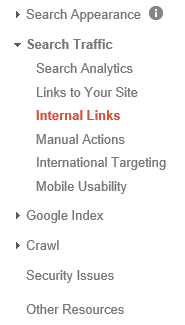
And click the “Download this table” button.
[well]Note: There’s no way to download all your indexed URLs from WMT, so this is the 2nd best option. Obviously, you can use a crawler like Screaming Frog, and when I get round to spending more than 30 minutes on an audit. I will do.[/well]
I also noticed that several big SEO blogs who were doing very well (Including Backlinko) were removing trailing slashes from there permalinks, example:
charlesfloate.com/example instead of charlesfloate.com/example/
So, I followed suit and removed my trailing slash – WordPress automatically 301s the trailing slash to the new URLs anyway, though within the first few days I did see a small drop, which quickly recovered.
When I did this, I updated my sitemaps and re-submitted all of them via Webmaster Tools (Menu: Crawl > Sitemaps)as well.
You shouldn’t change your URLs if you have an aged/ranking site, as the internal 301 means you’ll see a 15% – 20% drop in traffic.
404s & 301s
I went over to the “Site Errors” part of Webmaster tools, which displayed the following number of errors:
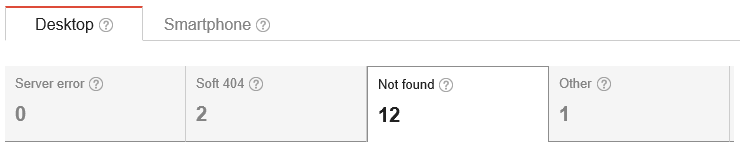
Not many 404s, but there were a few that needed changing.
So I installed the Simple 301s Redirects plugin, went to work manually checking the 12 not found errors that were on the site, and ended up 301’ing 7 redirects either back to the homepage or back to the specific page it was supposed to be at.
Drop in Crawl Rate
I noticed that since I’d been adding a lot more content to the blog that the site’s crawl rate had actually been going down… The only reason I could think of was that there was some kind of duplicate issue.
So, I went to Google and input the site query:
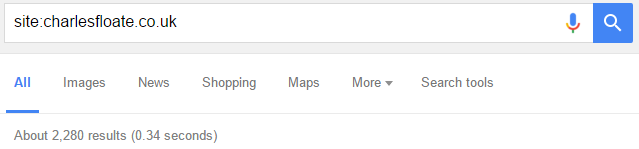
2.2k indexed pages on a blog with 30 posts, 10 categories and about 15 pages?!
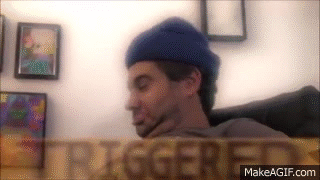
It turns out that I hadn’t blocked the /wp-content/ folder, so I updated my robots.txt to disallow it, waited a few days, and for some reason only the smartphone bot was picking up blocking that sub-directory. Googlebot wasn’t.
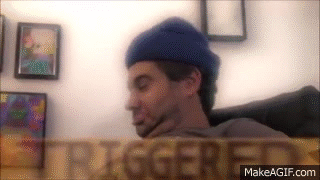
It turns out that one of my plugins was telling Googlebot to index it, and GBot prefers to listen to the htaccess than the robots.txt, so I added the following code to the robots.txt –
[well]
RewriteCond %{REQUEST_URI} .*wp-content/uploads.*
RewriteCond %{HTTP_COOKIE} !^.*wordpress_logged_in.*$ [NC]
RewriteRule . /login [R,L]
[/well]
I only made this change on the day of releasing this post… So we’ll have to wait and see for even better results.
[well]Note: This will stop images from being indexed as well. Though I get a ridiculously small amount of traffic from images, I do get some backlinks from them… They will get re-indexed when I add in a CDN to this site.[/well]
Breadcrumbs
Super easy to implement, and if you’re in WordPress you can just go to Yoast’s Advanced settings section and click “Enable Breadcrumbs” –
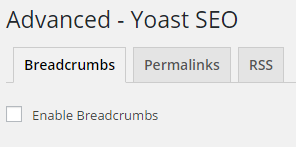
Though I use this plugin, I enabled breadcrumbs via the Genesis theme settings as they look better coming from the theme rather than a plugin.
This adds a markup that instead of showing your full URL, show’s a highlighted segment, in my blog’s case it highlights the category the post is in within the SERP:

This also helps to send juice to your category and home pages, as well as makes it better for users to be able to go to your parent pages.
Most Linked to Content
I went to:
Search Traffic > Links to your Site > All linked pages
This page in WMT shows the pages you have with the most external links, aka your most linked to content.
I exported this by clicking the “Download this table” button, removed any category pages and my homepage so I just had my posts and pages left.
My best content, in order:
Not only does this give me a fantastic insight into what content gains the most links, but it also means I can shove this content in-front of people who’re going to link to it:
So, I went to the pages with the most traffic, via Analytics (Behaviour > Site Content > All Pages) and started finding internal link opportunities on my most read articles to my most linked articles.
[well]Note: A good tactic for this, is to also find comment opportunities where on related posts and edit your comments to include links back to your new content. This means if anyone lands on your post and checks out the comments, they’ll see a newer piece.
Comment systems like Disqus allow you to have a “Featured” comment as well.
Some blogs will also have “Related Posts” sections on their site, you can normally manually input your related posts as well.[/well]
The result of shoving my newer pieces in people’s faces? An extra 18 links in under 10 days. (⌐■_■)
Re-Indexing
Once I’d made all of these changes, I needed to make sure that all of the changes were going to be updated and indexed with Google.
First, I went to:
Crawl > Fetch as Googlebot
I just clicked “Fetch” AND “Fetch and Render” waited 3 seconds, hit refresh and hit the “Submit to Index” button on both. I make sure to click the “Crawl this URL and it’s direct links” checkbox and press Go.
Thanks For Reading
I hope you enjoyed this post.
Got any quickie OnPage tips and tricks of your own? Drop a comment below, or if you have any questions around this post or what you’d like to see next on the blog then also drop a comment.